How to use the Kite Mobile App
If you haven’t downloaded the Kite Mobile App already:
Click here to download on an Apple device, or go here for more detailed download instructions.
Click here to download on a Google device, or go here for more detailed download instructions.
Now that you have access to the Kite Weather Intelligence Mobile App, let’s find out how it works.
Head into Cattle Heat Risk to see your Heat Risk cards.
The default card displayed is either the Latest Observed card (for those who have a weather station connected to Kite) or the Today Card. You may swipe the card right or left to have a look at the forecast for the future days or past days' observations.
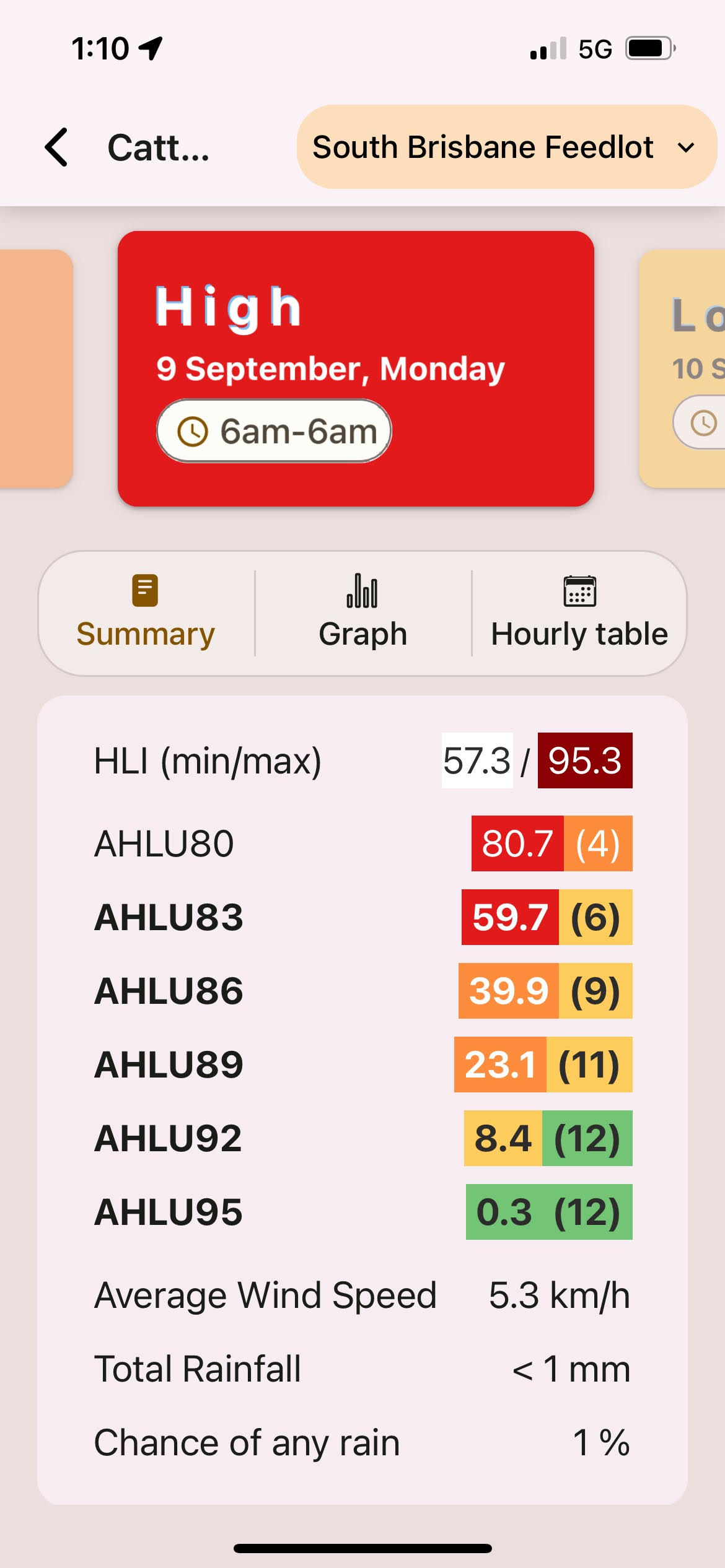
Your Monitored Risk Level will be the same as the Web Platform and will define the colour of the cards.
If you have access to multiple feedlots, you can select them with the dropdown menu at the top of the screen.
If you have access to multiple organisations (for example vets and nutritionists), you can head to Settings to select different organisations from the dropdown menu there.
You can also select Graph to view the data as a graph, or Hourly table to view the data as hourly values.
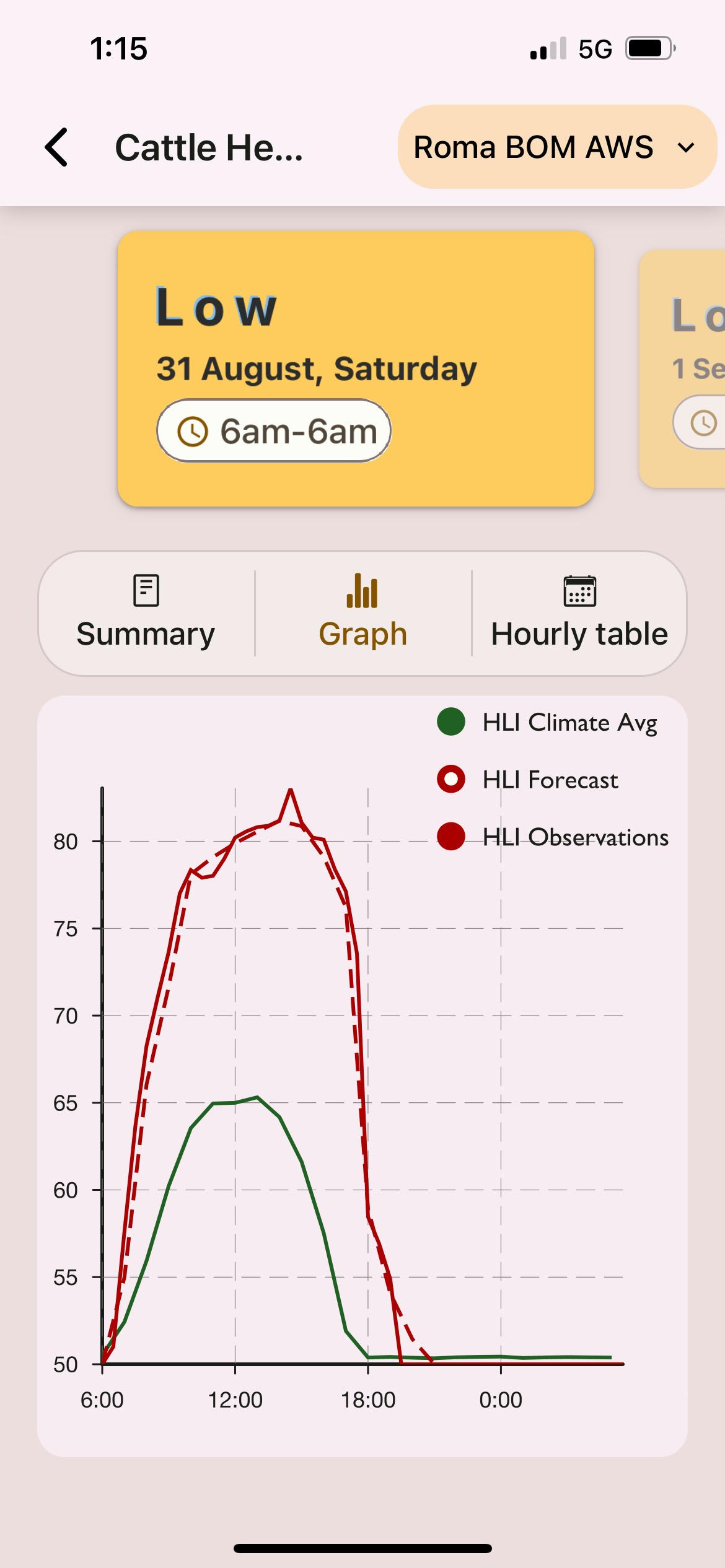
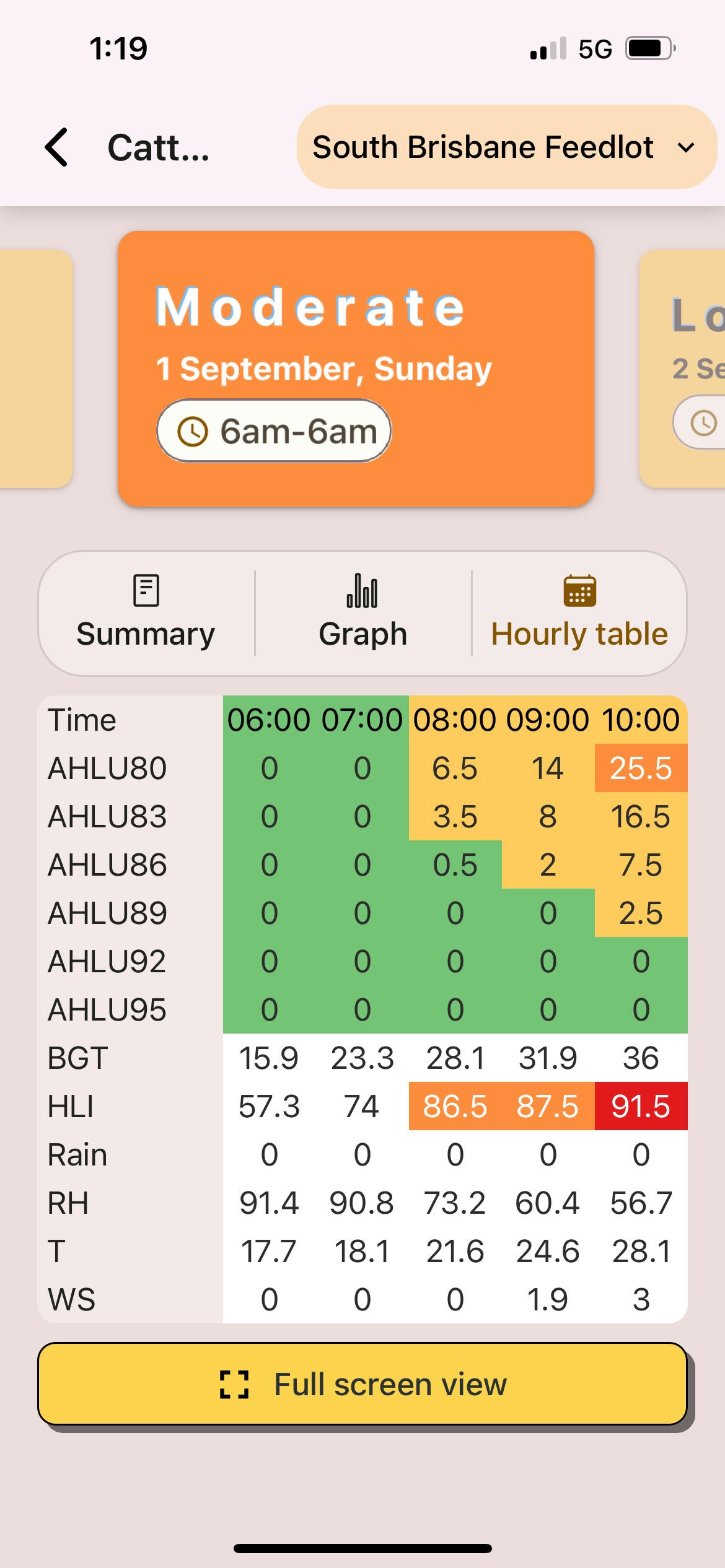
Observations are only available for users who have weather stations integrated into Kite. They appear as bolded values in the table and a solid line on the graph. There will also be a Latest Observed card that updates every time you send us new data (which is hourly for most sites).
You can also use the HLI Threshold Calculator by selecting the HLI button at the top of the screen. This will allow you to calculate the HLI threshold for a group of cattle, which will directly determine the recommended Monitored AHLU Category.
Next, check out the Rain Dashboard which is also based on the Kite Website cards.
Note that you will not have access to previous days on the Rain Dashboard as this dashboard is used for forecast purposes only.
The Outlook Dashboard then provides a longer outlook (next 14 days) of rainfall and heatwaves.
The amount of rain per day is predicted along with the percentage chance of rainfall.
The daily heatwave intensity is also presented along with the corresponding warning level for each day.
Head to Settings if you would like to view…
Information recorded on your profile,
A shortcut to contact us via phone or email,
Kite’s Terms and Conditions, or
Your version of the app.
You will not be able to edit your phone number or email address on the app. Contact us if you need any of these changed at support@weatherintelligence.global.
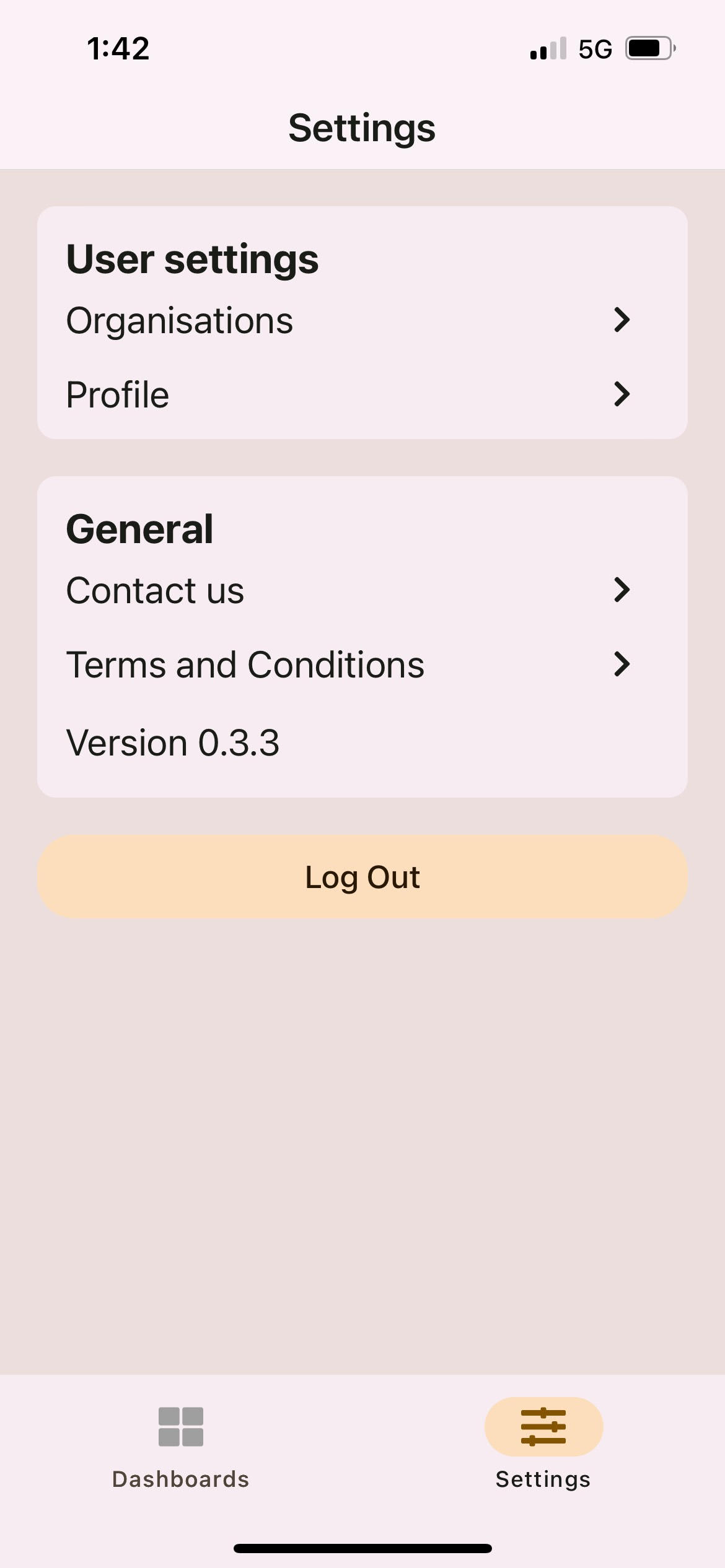
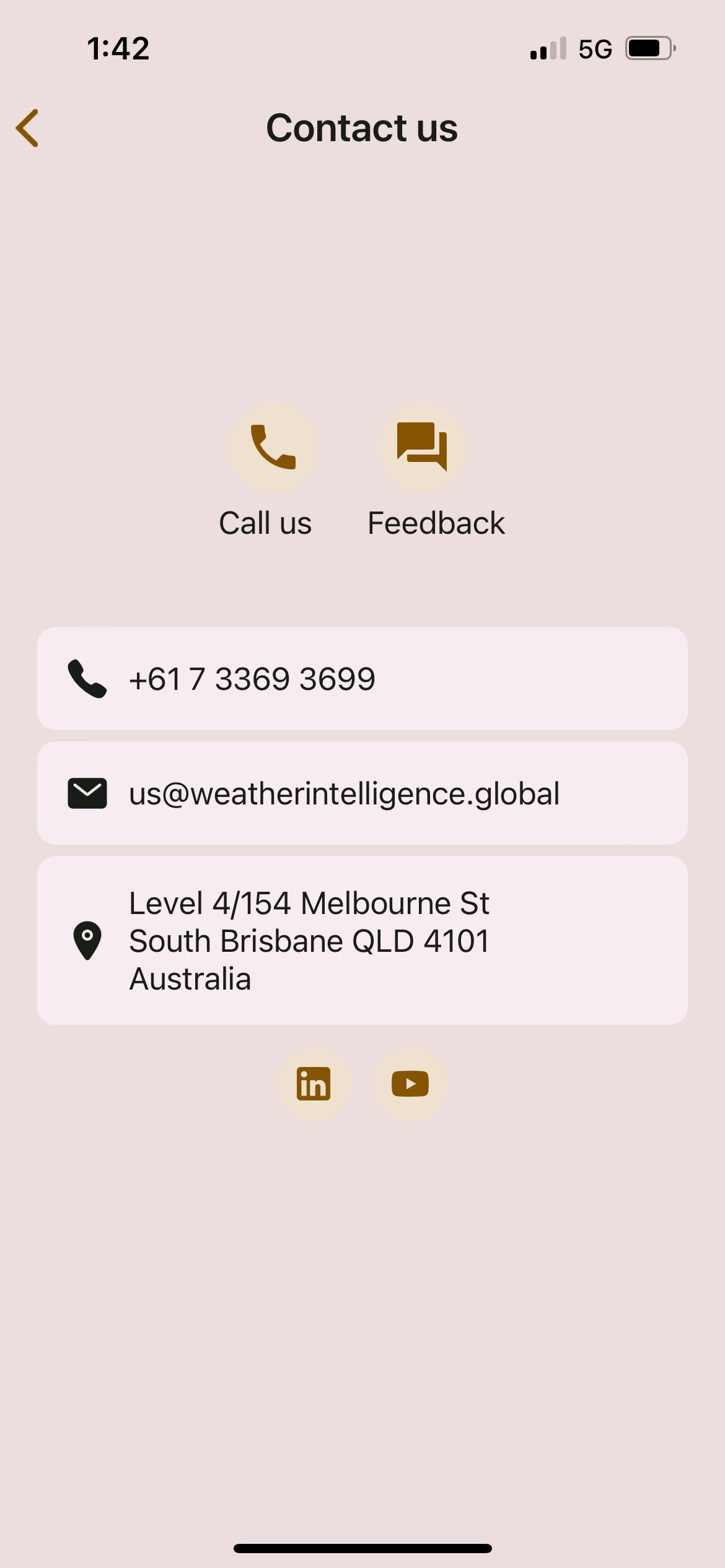
You can share a problem or leave a suggestion by selecting the Feedback button on the Contact Us page.
