Managing Users
Types of users
Users can be created with different permissions. There are three types of user levels in Kite: Admin, User and Subscription Only.
The person who registered for Kite will automatically be given admin status. Most other people should be added as users.
Admin users have the following permissions:
Manage users (including adding other admin users)
Generate and cancel reports
Manage the account subscription
Manage other users' notifications
Users have the following permissions:
Log into the dashboard (if given dashboard access)
Subscribe to email/SMS notifications that are set up for a site
Subscription Only users have the following permissions:
Subscribe to email/sms notifications that are set up for a site
Adding users to your site
To add a user to your site:
Select the Systems Settings menu item and click on the Users tab.
You can now add a new user by clicking on the Create User button.
Enter the name, email address, and mobile number (optional), select Subscription & Dashboard Access, and select their User Group (either user or admin).
The user you have created will receive an email from the system with a username and temporary password. They have seven days to log in before the password expires. Once they have logged in, verified their email address and changed their password their sign-up status will be confirmed.
Removing users from your site
To remove a user from your site:
Select the System Settings menu item and click on the Users tab.
You can remove a user from your site by clicking on the Delete User button next to their name, under the Actions column.
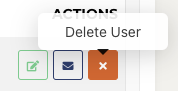
Once you click the Delete User button that user will be removed from your site, and all of their access to Kite will be removed. This means they will no longer be able to log into the dashboard or receive any alerts.
Managing someone else's notifications (reports & alerts)
If you are an admin user you can manage the alerts for all users on your site. This can be done by navigating to Systems Settings, selecting the Users tab, and clicking on the Manage Notifications button next to each user.
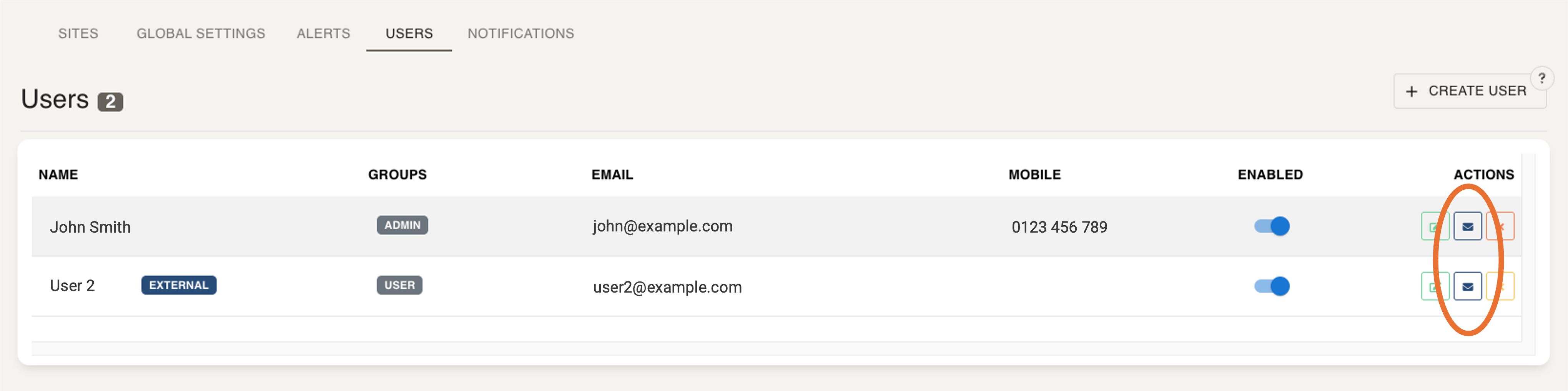
The popup will then allow you to manage other users' notifications by checking the boxes for the reports/alerts they would like to receive.
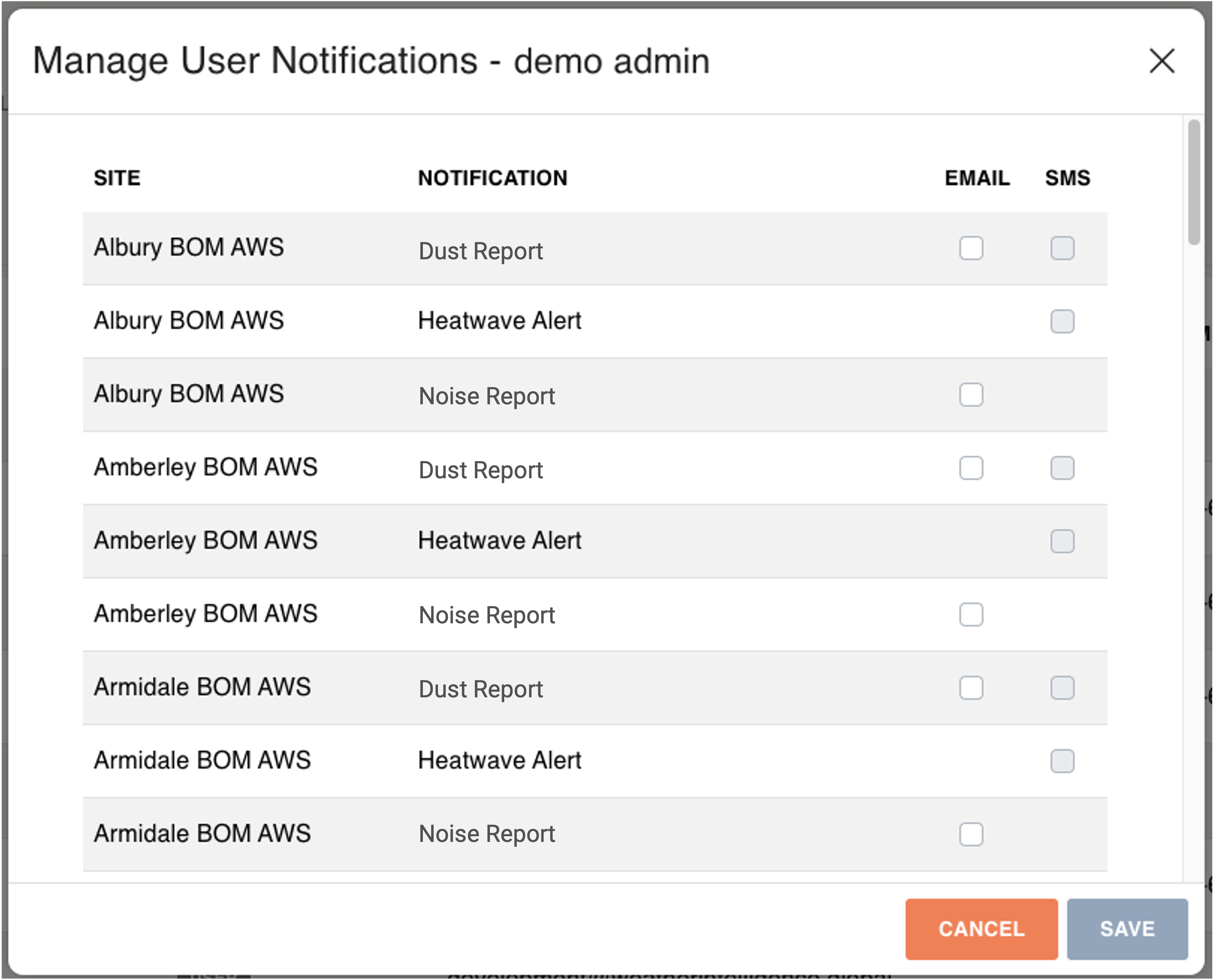
If the user does not have a mobile phone in the system then the SMS notifications will not be enabled. This is shown in the example above, as the SMS check boxes are grey.
