Kite Mobile App Download - Apple Store
The Kite Mobile App now has daily summaries as well as hourly forecast data! You can view hourly variables up to 6 days ahead as well as 6 days in the past.
How to Download for iOS Users
The Kite Mobile App is only available to subscribers (including paid subscribers and users during their trial period). That is why it's not listed on the App Store for anyone to download. You must follow the link below to proceed with the download.
On your iPhone, click on this link or scan the QR code below. It will open the App Store screen for the Kite Weather Intelligence Mobile App.
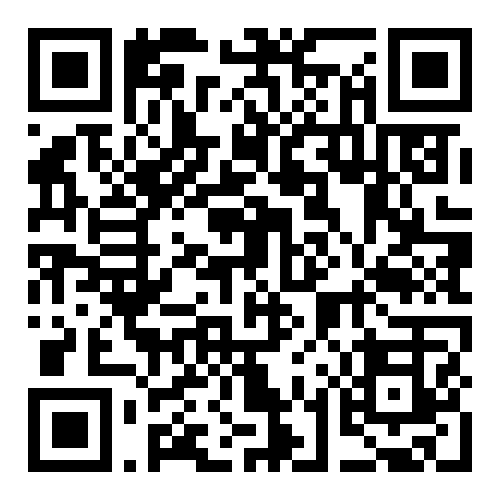
Click on Get. You’ll see a pop up screen asking if you want to download the Kite Weather Intelligence app from Weather Intelligence. Click on Install.
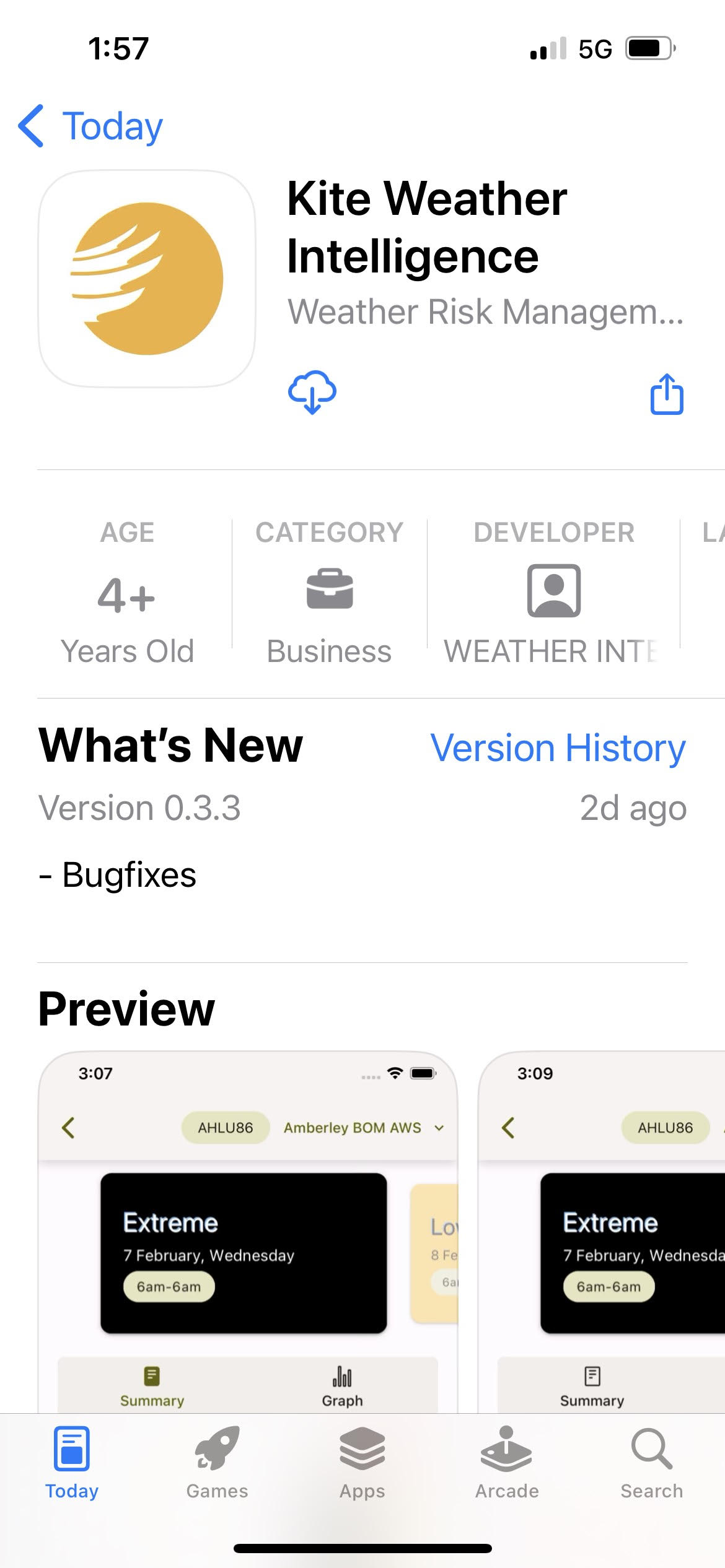
You may be prompted to enter your Apple password to complete the download. It should take approximately 1 to 2 minutes for the app to be installed.
Select Open.
As the app opens, you will be prompted to enter your Kite username and password. They are the same ones that you use to access the Kite Website.
If you have verified your email address previously, you can use your email address in the Username field.
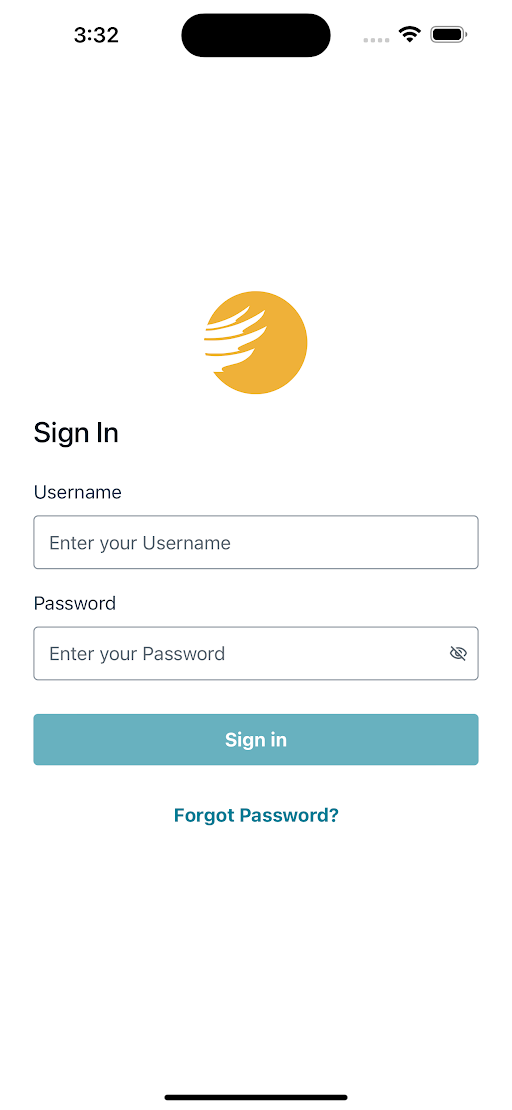
You may reset your password by clicking on Forgot Password. A code will be sent to your email address. Keep that code in mind because you will need to use it when you log in to the Kite Website.
For security reasons, you will be prompted to login with your email address and password weekly.
You now have access to the Kite Weather Intelligence Mobile App! Go to this page to learn more about how to use it.
OPTIONAL: How to Enable Password AutoFill
Enabling password autofill means you don’t have to manually type in your password every time you want to login to Kite.
Your phone will use a password storage app to store and fill in your password for you. Therefore first you must have a password storage app set up on your device, such as Apple’s Passwords, or something else like LastPass.
Once this is set up, to enable password autofill:
Go to the Settings app on your iPhone.
Select General.
Select AutoFill & Passwords.
Turn on AutoFill Passwords and Passkeys.
Under AutoFill From select the password storage app that you will use to store your Kite password.
