How to manage your users
Types of users
Users can be created with different permissions. There are two types of user levels in Kite: admin and user.
The person who registered for Kite will automatically be given admin status. Most other people should be added as users.
Admin users have the following permissions:
Add and remove sites
Manage users (including adding other admin users)
Complete RAPs
Set alerts
Set the Monitored Risk Level for the site
Manage the account subscription
Users have the following permissions:
Log into the dashboard
Complete RAPs
Subscribe to alerts that are set up for a site
Adding users to your feedlot
To add users to your site, you can either create a new user that is not already using Kite, or invite a user that is already on Kite (e.g. someone from another site or a vet/nutritionist).
If you’re not sure if they are already a Kite user, first try the Create a New User steps below, and if they are already in the system you will receive a warning and should then select Invite User.
Create a New User
Select the Settings menu item and click on the Users tab.
You can now add a new user by clicking on the Create User button.
Enter the name, email address, and mobile number (optional), select Subscription & Dashboard Access, and select their User Group (either user or admin).
The user you have created will receive an email from the system with a username and temporary password. They have seven days to log in before the password expires. Once they have logged in, verified their email address and changed their password their sign-up status will be confirmed.
Invite a User
Select the Settings menu item and click on the Users tab.
You can invite a new user by clicking on the Invite User button.
Here you can select a user from the list of available vets and nutritionists or enter the email address of an existing Kite user.
Removing users from your feedlot
To remove a user from your feedlot:
Select the Settings menu item and click on the Users tab.
You can remove a user from your feedlot by clicking on the Delete User button next to their name, under the Actions column.
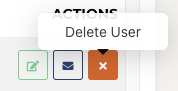
Once you click the Delete User button that user will be removed from your feedlot, and all of their access to Kite will be removed. This means they will no longer be able to log into the dashboard or receive any alerts.
Managing someone else's notifications (reports & alerts)
If you are an admin user you can manage the alerts for all users on your site (except vets/nutritionists). This can be done by navigating to Settings, selecting the Users tab, and clicking on the Manage Notifications button next to each user.
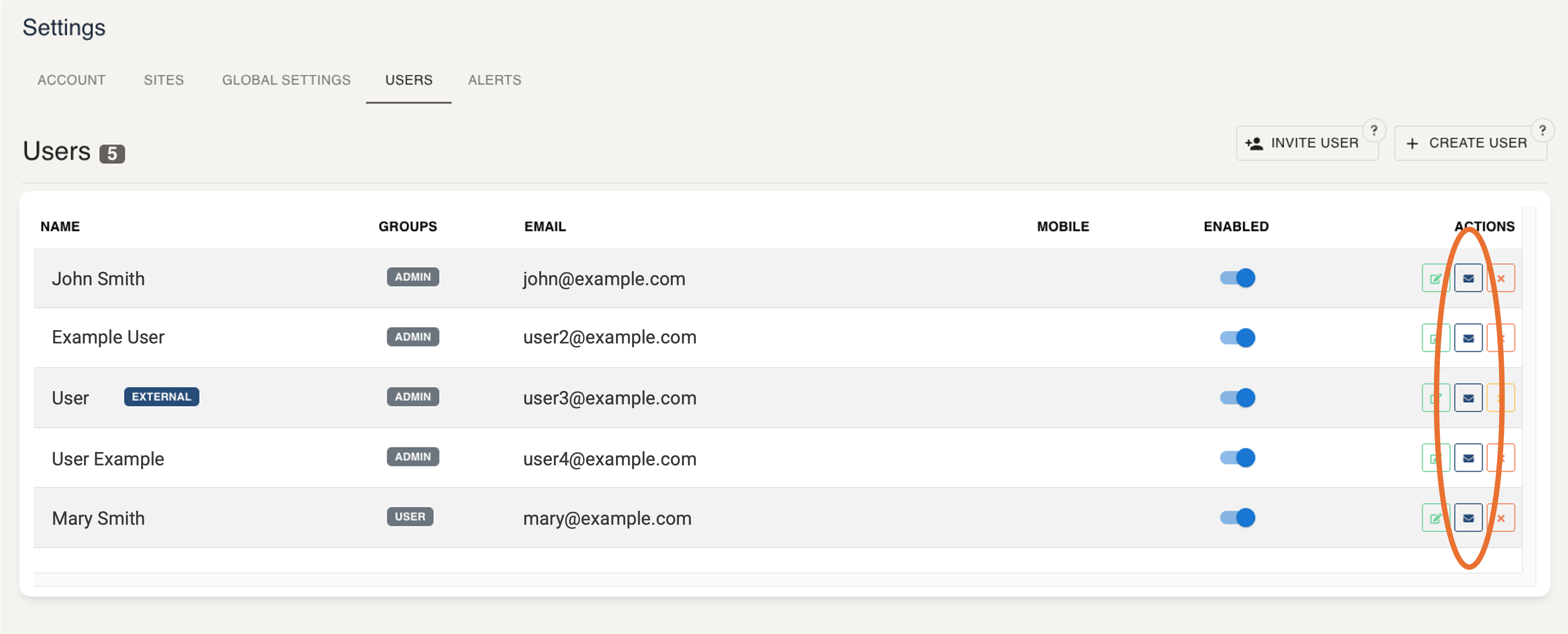
The popup will then allow you to manage other users' notifications by checking the boxes for the reports/alerts they would like to receive.
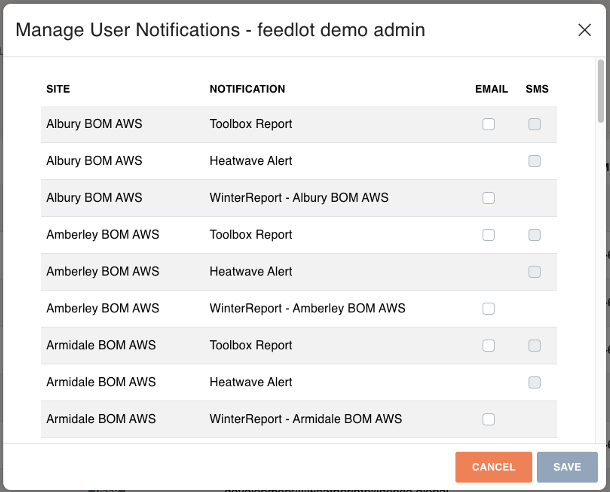
If the user does not have a mobile phone in the system then the SMS notifications will not be enabled. This is shown in the example above, as the SMS check boxes are grey.
